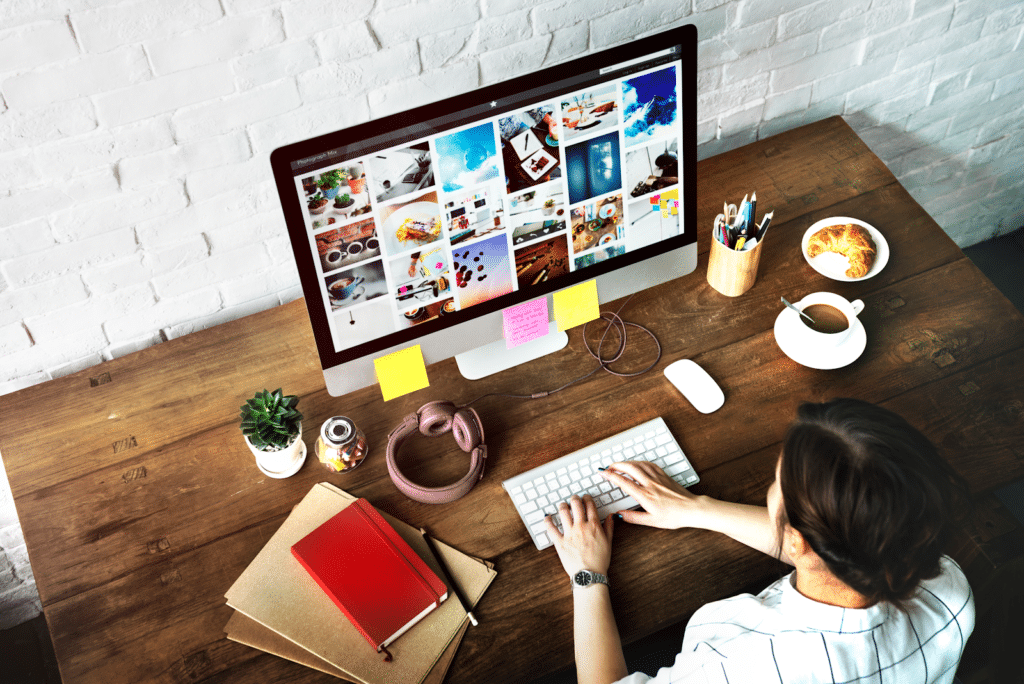What is a modal window? If you’re involved in the design or development of a website, it’s likely you’ve come across this term before. In this blog post, we’ll break down everything you need to know about what a modal is and how and when to use it on your website. So stick around!
What is a Modal Window?
A modal is a window that pops up on your screen, blocking or obstructing the background page from your view. It’s often used to display extra content, like a video or form, that a user can interact with.
For example, if you move your mouse up to one of the tabs in your browser, you’ll see something pop up right over this blog post that offers a free checklist for website redesign (and you should totally download that, by the way) – that is a modal window. We’ll talk more about best practices for configuring them in a bit.

Modal windows are a great way to display additional content to your users without forcing them to leave the page they’re on. That’s one of the main reasons they’re so popular – they help reduce what’s known as “pogo-sticking” in web design lingo. Pogo-sticking is what happens when a user clicks on a link, doesn’t find what they’re looking for, and immediately clicks back to the search results page or previous link instead of looking for what they need on the current page.
If you’re concerned about user experience and engagement on your website, using a modal window can be a great way to keep users engaged with your content. Just make sure you use them sparingly and only when it genuinely improves the user experience!
Top 5 Uses for Modal Windows in Web Design
Modal windows can be used for a variety of different purposes in web design. Here are five of the most popular uses for modal windows on websites:
1. To display additional content without making users leave the page: This is probably the most common use for modal windows on websites. If you have extra content that you want to show your users but don’t want to make them navigate away from the current web page, a modal window is a great solution.
2. To collect leads or email subscribers: If you’re looking to grow your email list or collect leads, using a modal window is a great way to do it. You can offer something valuable, like a free ebook or checklist, in exchange for an email address. This will encourage user participation without being too intrusive. Just make sure your offer is relevant to what the user is interested in!
3. To show a video: Videos are a great way to engage users and get your message across, but they can also be a major distraction if they’re not placed well on your website. If you want to embed a video on your site but don’t want it to interrupt the user’s experience, using a modal window is a great solution.
4. To display a form: Forms can be long and complicated, which can be intimidating for users. If you’re using a form on your website, consider placing it in a modal window so users can fill it out without feeling overwhelmed.
5. To create a lightbox effect: A lightbox is a type of modal window that’s often used to display images. It allows users to view an image without having to leave the current page. This can be a great solution if you have a gallery of images on your website and want users to be able to view them without navigation away from the page.
How to Use Modals on Your Website for Optimal Results: 7 Actionable Tips
Now that you know what modals are and some of the different ways they can be used on websites, let’s talk about how to use them for optimal results. Here are a few tips to keep in mind:
1. Use modals sparingly
Modals can be extremely useful, but it’s important to use them sparingly. If you’re using too many modals on your website, it can be overwhelming for users and cause them to click away from your site altogether. This overcomplicates the user interface and user experience (learn the difference between ux and ui on our blog), which is something you want to avoid at all costs. User interfaces should be simple and easy to understand, and modals can complicate things if they’re used too frequently. Use modals only when they genuinely improve the user experience and don’t overdo it!
2. Make sure the content is relevant
If you’re going to use a modal window on your website, make sure the modal title and content are relevant to what the user is interested in. There’s nothing worse than clicking on a link or button and being taken to a completely unrelated modal window.
3. Keep the content concise
When you’re using a modal window, less is more. Don’t try to cram too much content into the modal body or you’ll risk overwhelming users. Keep the content concise and to the point so that users can easily digest it.
4. Use a call-to-action
Any time you use a modal on your website, make sure to include a call-to-action (CTA). A CTA is a statement or button that tells users what to do next. For example, if you’re using a modal to collect email addresses, your CTA might be something like “Enter your email address to subscribe.” Including a CTA helps guide users through the modal so they know what to do next.

5. Create a strong headline
Your headline is the first thing users will see when the modal appears, so it’s important to make it strong. Write a headline that’s clear and to the point so users know what they’re going to see in the modal content. Take it an extra step, and learn how to make your title SEO-friendly.
6. Use images (when they’re relevant)
Images are a great way to engage users and capture their attention. If you’re using a modal to display images, make sure they’re high-quality and relevant to the content in the modal.
7. Use positive language
When you’re writing the copy for your modal, use positive language. For example, instead of writing “Enter your email address to subscribe,” you could write “Subscribe now to get the latest news and updates.” Positive language is more likely to engage users and encourage them to take action.
Modal Design Best Practices
One thing is certain: it’s easy to mess modals up, so some designers avoid them altogether. We don’t think that’s necessary. With a little bit of planning and forethought, you can use modals to improve the user experience on your website. Let’s take a look at some modal design best practices:
Make sure users can exit the modal
Nothing is more annoying than being trapped in a modal with no way to exit. Make sure there’s an obvious way for users to close the modal, like a “Close” button in the top-right corner.
Don’t use modals for mandatory actions
Modals should never be used for mandatory actions, like signing up for a newsletter. Forcing users to take action in a modal is a surefire way to get them to click away from your site. Unless you need them to consent to something (e.g., cookies) or you’re implementing a legitimate, research-informed paywall, users should not be forced to take action.
Don’t make the modal too big
The modal shouldn’t take up the entire screen. It should be large enough to be easily seen, but not so large that it’s intrusive. If you’re not sure what size to make the modal, start with a smaller size and increase it if necessary.
Limit your use of modals (especially for mobile users)
Modals, if used too frequently, can be very intrusive. If you’re using modals on your website, make sure they’re absolutely necessary and limit their use. Otherwise, users will 1) bounce from your site at a high rate and 2) ignore your modals’ content / not take your modal CTA’s seriously.

As far as mobile responsiveness is concerned, you typically don’t want to display modals on smaller screens. Modals are often too small on mobile devices, making them difficult to interact with. If you must use a modal on your mobile site, make sure it’s large enough to be easily seen and interacted with.
Putting Your New Modal Expertise to Good Use
Modal windows are a powerful design element that can be used to improve the user experience on your website. When used correctly, they can help you engage users, collect information, and guide users through your site. Just remember to keep the user experience top-of-mind when you’re designing your modals. With a little bit of planning, you can use modals to create a better experience for your users.
If you’re designing your website and want more info about how to create the perfect lead-generating machine, check out our blog on the 12 key elements for any website homepage.
What are some of your own modal design tips? Let us know in the comments below. Happy designing!
Frequently Asked Questions
Can I customize my modal window?
Yes! You can use HTML and CSS to customize your modal. This can be helpful if, for example, you want to include a logo or other branding element in the modal header or if you want to change the color or style of the modal footer. Bootstrap provides comprehensive documentation on customizing modals through code, which you can access here.
What is the difference between modals, popups, and lightboxes?
All three refer to an element that opens in a separate window on top of the main window. The major difference is what the window is being used for. A modal is typically used to collect information from users, like an email address or survey responses. A popup usually appears in the form of a notification that the user doesn’t have to take action on right away. A lightbox is simply used to make part of your screen larger. This can be useful for images and videos, especially if you want to display a number of photos in one section. The term “modal” is often used colloquially to encompass all of these uses, but it’s helpful to know the difference.
What are modal dialog windows?
Modal dialogs are modals that force users to take action in order to return to the main window. This can be in the form of a popup that requires users to click “Allow” in order to continue using your site or a mandatory survey that must be completed before users can access the rest of your content. Modal dialogs are generally not recommended for business websites as they can be very intrusive and increase the chance of users bouncing from your site.